Creating a Reply Network from a Single YouTube Video with Webometric Analyst
Webometric Analyst can create a network to illustrate the replies to one or more YouTube videos. These instructions tell you how to do this but please read the Introduction to Webometric Analyst for YouTube first. These instructions are for Windows only, sorry, and Friend and Subscriber networks are no longer available.
To use the YouTube features, first download Webometric Analyst from http://lexiurl.wlv.ac.uk and then follow the instructions below. Note that Webometric Analyst collects lots of different types of online data and so most of the options are not related to YouTube. The instructions below take you to the key parts for YouTube.
- Start Webometric Analyst. This contains loads and loads of different features but you only need a few of them - and none of the menus - for YouTube analysis.
- Click on the YouTube API tab near the top left of the screen to reveal the main YouTube processing options (see below). You will need a YouTube API key to enter in the Yellow box first - click the link below it and follow the instructions to create a project and get a developer key.
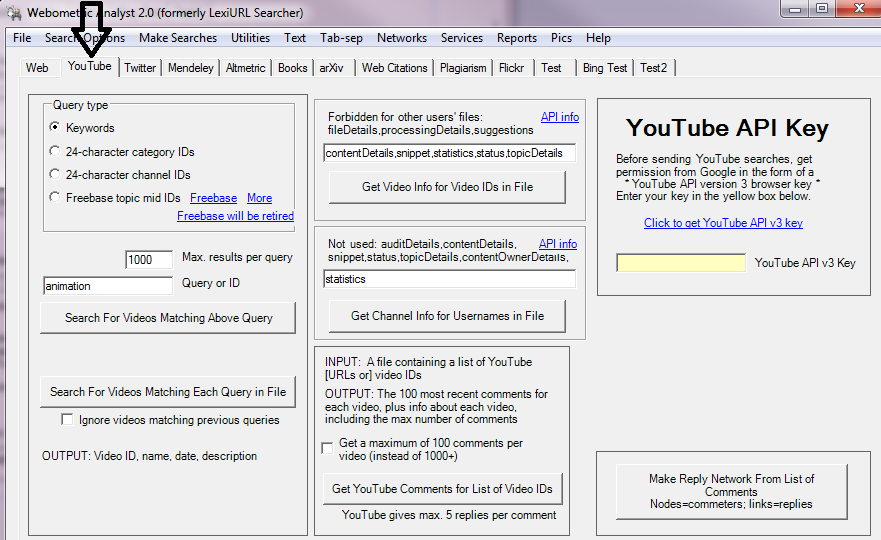
- Before using the Webometric Analyst YouTube facilities, create a plain text file using Windows Notepad (in the Accessories program group accessed via the Start button and the All Programs option). This file must contain one YouTube video URL or URL ID per line. Save this file to your computer.
- Click on the Get YouTube Comments for List of Video IDs button on the right hand side, select the plain text file created in the above step and wait for the processing to finish – up to 5 minutes for a video with lots of comments. During this time, the program will download all the comments and information about each commenter.
- When this is finished, click the Make Reply Network from List of Comments button and select the file with the list of comments.
- The reply network should now be displayed on the screen, including usernames (age and gender ceased to be available from YouTube at the end of 2012). To rearrange the network to reveal the patterns, select Automatic –Fruchterman Reingold from the Layout menu.
- To colour the arrows in the networks according to the strength of sentiment expressed in comments, a sentiment analysis program must be downloaded and run on the saved YouTube files. To do this, carry out the following instructions.
- Once all the networks are complete download SentiStrength from the web site http://sentistrength.wlv.ac.uk. Follow the instructions on the web site to install SentiStrength and its associated files.
- Once SentiStrength is installed start it and select YouTube Networks - Calculate sentiment of all comments to colour network arrows from the Sentiment Strength Analysis menu.
- When asked, select the folder containing all of the YouTube networks and click OK. Sentiment scores will now be calculated for the comments.
- Load the network into Webometric Analyst to see the arrows or lines coloured by sentiment.
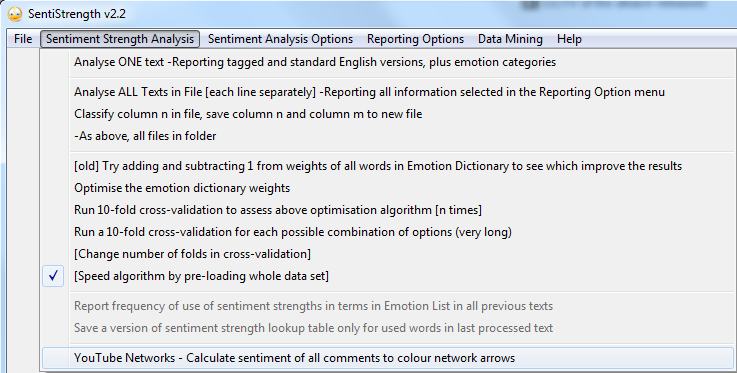
Tips for further experimentation.
If the network is not good, try clicking the F-R tab on the right of the screen, changing the position of the “K-multiplier” scroll-bar and selecting Automatic –Fruchterman Reingold from the Layout menu again.
Try clicking on a node to see all comments and replies made by the person and all replies made to the person.
See also: Getting data from YouTube with Webometric Analyst 2.0.