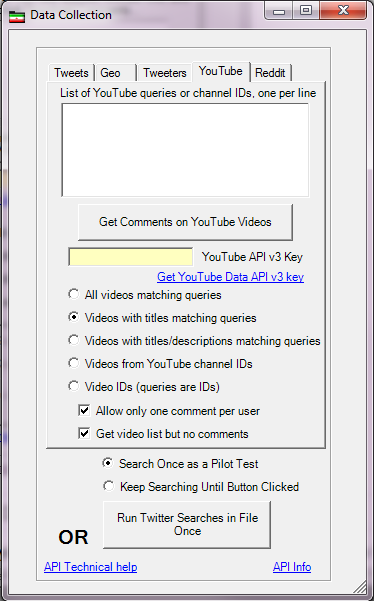Downloading YouTube Comments with Mozdeh
This page describes how to download the comments on a set of videos with Mozdeh.
- Download Mozdeh to a Windows computer.
- Sign up for a YouTube API key for permission to submit automatic YouTube queries. This may take half an hour. If the key does not work first time, get a new key and try again.
- Start Mozdeh, enter a project name and click New Project.
- Select the YouTube tab in the Data Collection interface (see below). Enter your YouTube Data API v3 key in they yellow box and then in the large white box at the top, enter one of (a) one or more queries, (b) one or more YouTube video URLs, or (c) one or more video channel IDs. Also select the appropriate radio button underneath and then click Get Comments on YouTube videos and wait for it to finish (may take minutes, hours, or days, depending on how many comments need to be downloaded).
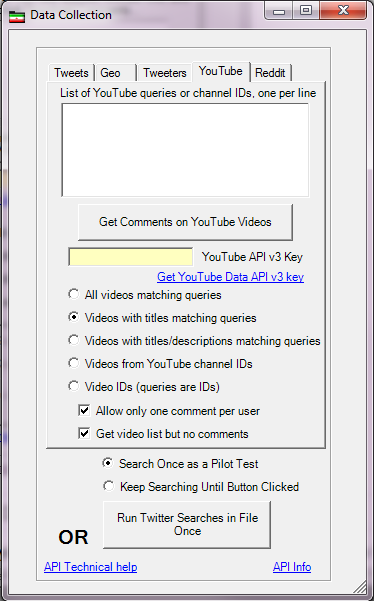
- Once Mozdeh has finished downloading the comments, it will ask you a series of questions about processing the texts. Here are the recommended options: (a) Yes to filter out duplicate texts, (b) 1 for the Which langauge question if your comments are mainly in English, (c) OK to the Preparing project warning, (d) OK to the indexing options dialog box (accept the defaults), and (e) wait for five minutes to several days for the comments to be processed, depending on how many there are.
- You will end up at a large search filter interface that can be used to explore the comments. See this page of information about how to search or filter the comments. The comments are also saved to a plain text file inside a folder called _Temp inside the project folder. Alternatively, there is a YouTube Comment Term Frequency Comparison (CTFC) method.