Difference between revisions of "Oracle:Apps Anywhere"
| Line 25: | Line 25: | ||
https://mi-linux.wlv.ac.uk/~cm1958/wiki/appOracleOptions.png | https://mi-linux.wlv.ac.uk/~cm1958/wiki/appOracleOptions.png | ||
| + | |||
| + | <b>Note the version numbers may differ slightly</b> | ||
For this workbook we shall be using: | For this workbook we shall be using: | ||
Revision as of 15:26, 20 September 2016
Main Page >> Oracle and SQL >> Workbook >> Getting Started >> Apps Anywhere
SQL*Plus - First Time
The first time you use SQL*Plus you will need to launch it from the Apps Anywhere Software Hub.
Apps Anyhere
The Oracle database can be accessed via different clients. When using the software at the University, it is available via the Applications Anywhere software hub: [Apps Anywhere]
The first time you use Oracle, click the Apps Anywhere icon on your desktop:

Which will bring up the following window:
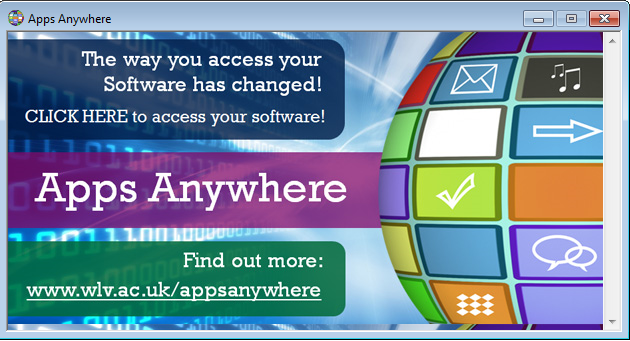
Click where it says CLICK HERE.
Once you have been validated, then search for Oracle:
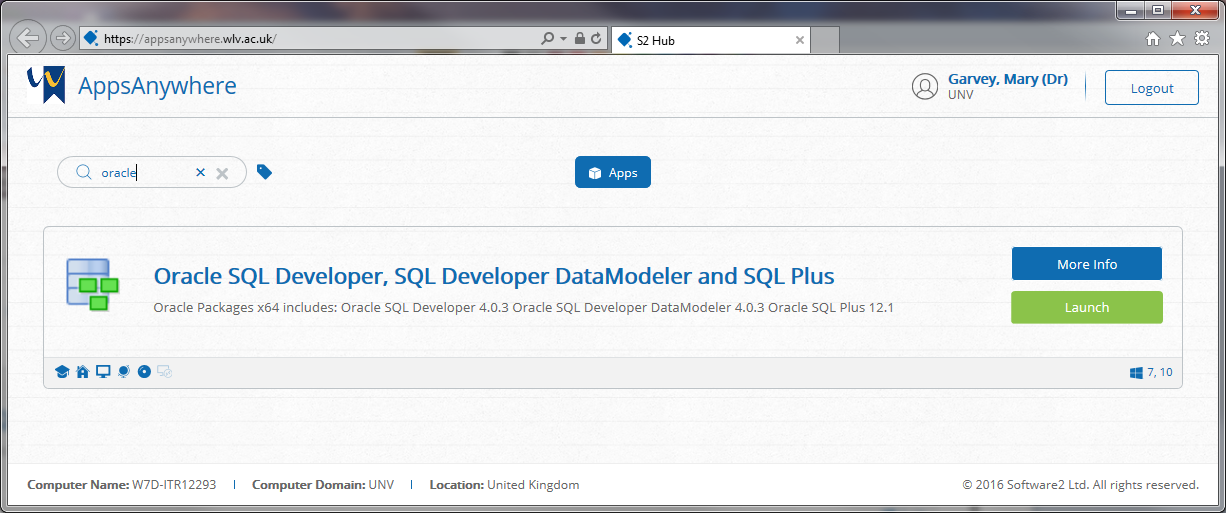
Click on Launch and it will install as a group of 3 tools:

Note the version numbers may differ slightly
For this workbook we shall be using: SQL*Plus
Note, you may have to install this for every PC that you use.
Oracle Program Menu
Once SQL*Plus has been installed you should find it has been added to your program menu also:
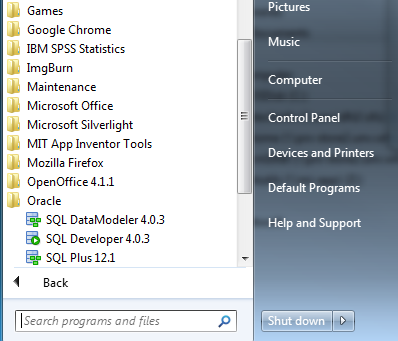
In which case you can start the program by clicking on:
Start>All Programs>Oracle >SQL Plus 12.1
Next: Accessing Oracle using SQL*PLus
The next step is to login using the SQL*Plus software: