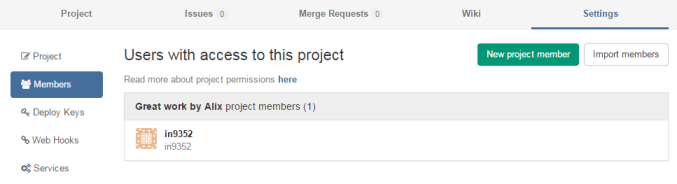Difference between revisions of "GitLab server"
| Line 27: | Line 27: | ||
'''Important''': The Visibility Level should be set to "Private" for all assessment-related work. Any other Visibility Level would allow other students to look at and clone your work, which equates to Collusion under the University's Academic Misconduct regulations. | '''Important''': The Visibility Level should be set to "Private" for all assessment-related work. Any other Visibility Level would allow other students to look at and clone your work, which equates to Collusion under the University's Academic Misconduct regulations. | ||
| + | |||
| + | Set the Project's Visibility level to "Private" and then manually invite new project members, via the Project's settings: | ||
| + | |||
| + | https://mi-linux.wlv.ac.uk/wiki-images/gitlab03.png | ||
Revision as of 11:02, 16 February 2015
GitLab server
The University provides every student with a fully working Version Control system called GitLab:
Please note that you should only use this server to store files related to University coursework. Personal or word related files should not be stored on this server.
Getting started
Signing in
You can sign in using your usual university credentials. Make sure that you select the "LDAP" tab on the "Sign in" screen:
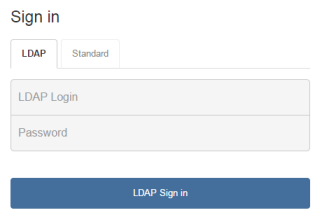
Creating a project
Your next step is to create a "Project" that will contain your work. Click on the "+ New Project" button.
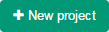
And populate the following fields:
- Project Name
- Description
- Visibility Level
Important: The Visibility Level should be set to "Private" for all assessment-related work. Any other Visibility Level would allow other students to look at and clone your work, which equates to Collusion under the University's Academic Misconduct regulations.
Set the Project's Visibility level to "Private" and then manually invite new project members, via the Project's settings: